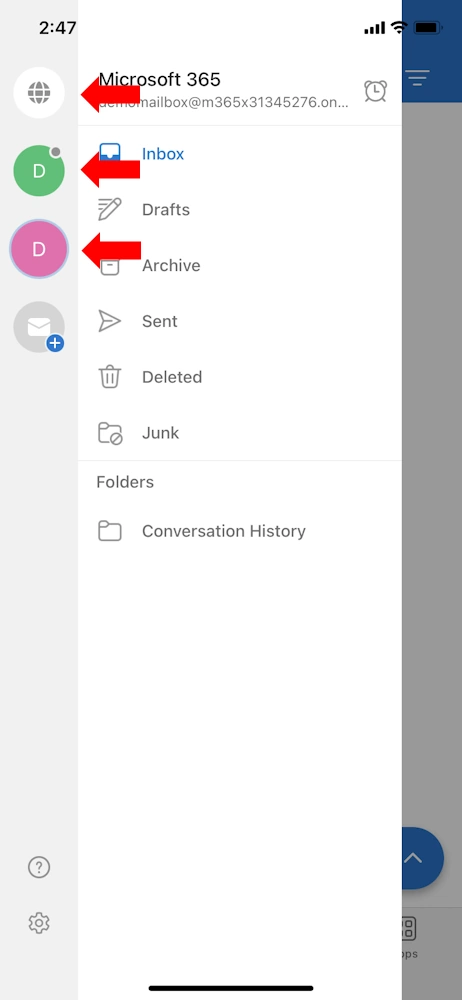iOS v18 was released in late 2024. They've moved the usual…
iPhone/iPad: Adding a shared mailbox using the Outlook App
This assumes you’ve already added your main email account to the Outlook. If you haven’t, you can find the steps by clicking here. Shared mailboxes don’t require licencing, but you can’t directly log into them either. Instead, you use your account, which has permission to the shared mailbox, to log into it.
Open the Outlook app and there should be a circle of some sort (it might have your initials) to the left of Inbox. Tap on that to bring up the menu.
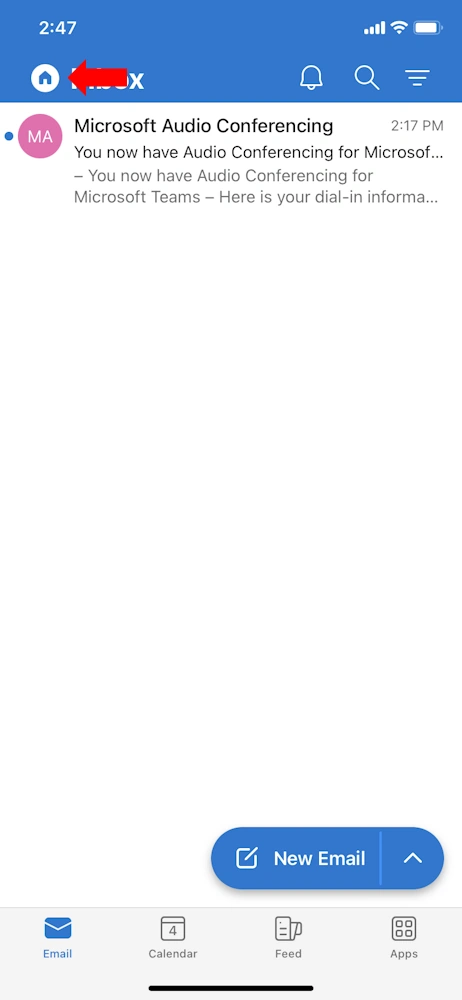
In the menu tap the icon with an envelope and a + icon to add another mailbox.
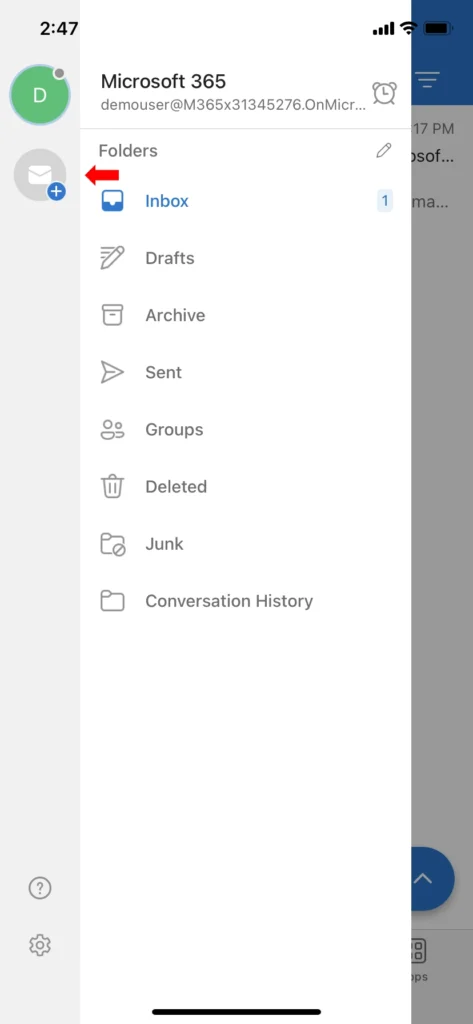
Tap the option Add Shared Mailbox.
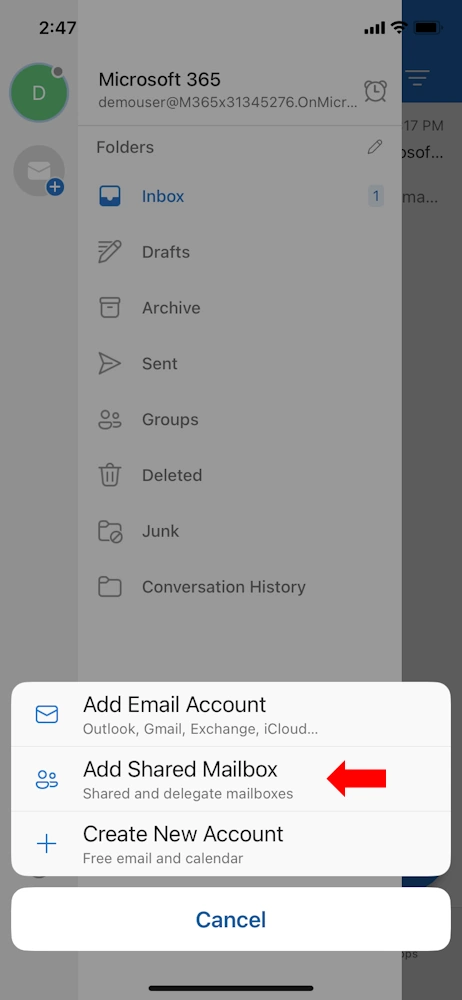
Enter the email address of the shared mailbox, then tap Add Shared Mailbox.
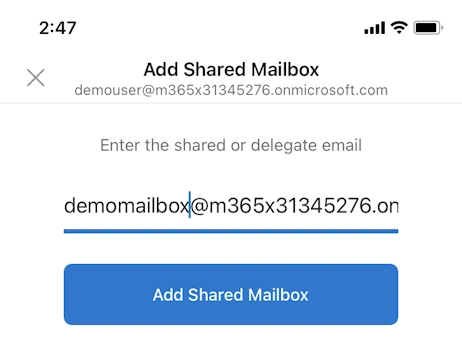
That’s it, it’s automatically added for you (assuming you have permission to it). You’ll return to your emails. Tap on the same icon to the left of Inbox again.
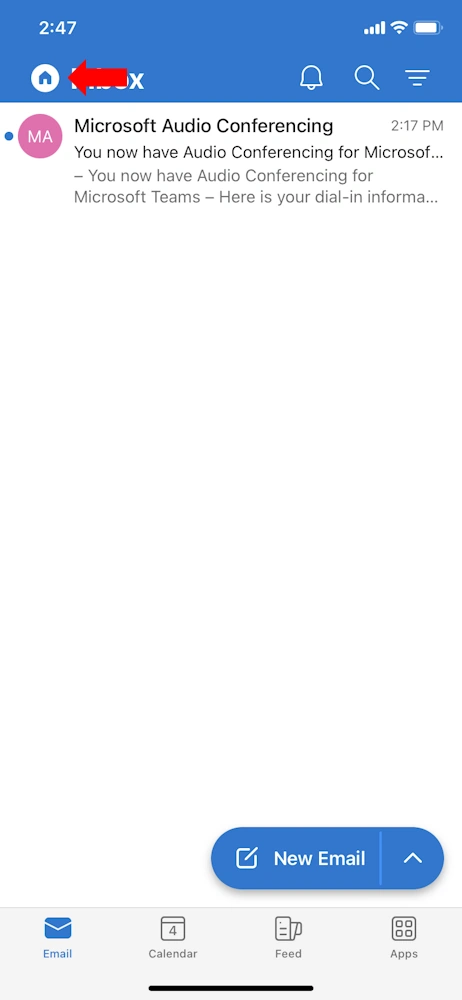
You’ll see the original mailbox plus the new one, and the option at the top to open all mailboxes at the same time.