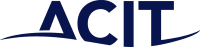OneDrive
OneDrive is your cloud storage space, similar to if you had a user or home drive on the server. No-one has access to these files but you, however, you can share these files and folders to people as you wish.
When you share files with someone, it will show like this:
Warning: If you install or use other cloud storage like Dropbox or iCloud, these can prompt you to back up your files. Do not select this, otherwise it will cause issues. If doubt, get in touch with ACIT and we can check it’s set correctly.
We also setup sync from your computer, so anything in your Desktops, Documents and Pictures, is synchronised to OneDrive, so you can access from anywhere, and if your computer has issues, you’re able to resume on another computer by simply signing in.
OneDrive can also synchronise SharePoint files to your computer for editing or working on copies of documents offline.
How to Access
On Computer
OneDrive is usually installed by default on all Windows devices. If you’re not signed in already, sign in with your account and it should connect. Left or right clicking on the icon will bring up the list showing recent files.
Most of the time OneDrive will start every time you log into your computer, but on the rare occasion it doesn’t, click on Start, type “oned” (no quotes) and click on OneDrive. Then it should start. Alternatively, a restart of the PC would also make OneDrive restart.
Here’s an explanation of the icons you’ll see by the computer clock:
This means you’re not signed in yet.
There is an error with syncing, you need to resolve this otherwise it will continue to cause issues.
Syncing is currently paused, usually because it thinks you’re using metered data (connected to a mobile hotspot etc).
OneDrive is busy syncing your files, you can left click on it to show the current files being synced.
Everything is normal. Blue indicates business accounts (you can have up to 5), white is for personal accounts (only one is allowed).
When you work with files or folders on your computer, you’ll commonly see symbols on the icon or next to, maybe in an additional column. Here’s what you might see:
The file is online (it doesn’t take up space on your computer). If you have internet access and try to open the file, a copy will be downloaded.
You have a copy of this file on your computer and can open without Internet.
You will always have a copy of this file and can open without Internet (you do this by right clicking on a file or folder and select: “Always keep on this device”
The file or folder is currently syncing
On Device (mobile/tablet)
OneDrive is often installed by default on Android and sometimes on Apple. Otherwise, search your app store for OneDrive, make sure it’s made by the Microsoft Corporation, and install onto your device. Sign in with your account (often your email address and usual password) and you’ll be able to access your files.
Apple Store: https://apps.apple.com/nz/app/microsoft-onedrive/id477537958
Play Store: https://play.google.com/store/apps/details?id=com.microsoft.skydrive
Web browser (Chrome/Edge/Firefox)
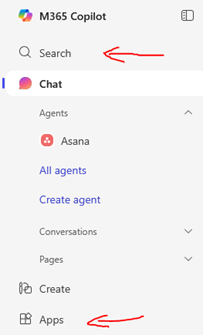
You can sign into https://portal.office.com and access all services related to your account.
Once signed in, look on the left for Apps, then click on OneDrive, to go to your files.
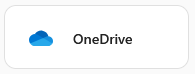
You can also click on Search on the top right and type something you’re looking for, into the search box on the right side.

Outlook
Outlook is for managing emails, contacts, calendars and other mailboxes (email addresses). You can also book resources like meeting rooms, if they’re setup, and create Teams meeting appointments.
How to Access
On Computer
The Outlook app comes in two versions, new Outlook and Outlook classic (Microsoft is actively trying to migrate users to the new version, but there are pros and cons to both). ACIT will normally have setup this up for you as part of your initial setup, but we can also change you between versions, as you prefer, or if you accidentally moved to one you didn’t like or didn’t have the features you need.
On Device (mobile/tablet)
Email can be connected to apps such as Samsung Email and Apple Mail, but you’ll get the most functionality from the Outlook app. Search your app store for Outlook, make sure it’s made by the Microsoft Corporation, and install onto your device. Sign in with your account (often your email address and usual password) and you’ll be able to access your emails a few seconds later.
Apple Store: https://apps.apple.com/nz/app/microsoft-outlook/id951937596
Play Store: https://play.google.com/store/search?q=outlook&c=apps
Web browser (Chrome/Edge/Firefox)
You can sign into https://outlook.office.com to access webmail. All emails are available to search from any year, you can access your archive if you have one, your calendar, contacts and additional mailboxes.
SharePoint
SharePoint is the file storage for shared company files, like the server drives you’re used to. Company files are split into libraries, based on the permissions needed, for example, warehouse, sales, marketing, admin. If you have permission to access sales, then you’ll see all files in the sales library. If you add/change/delete these files, others will see the same changes.
SharePoint allows something company drives don’t – co-authoring. This means multiple staff can work on the same document at the same time, see where someone else is in the document, and what they’re changing – real time. This experience is best through teams or online through the web.
How to Access
On Computer
You can sync libraries of files to your computer and access them through File Explorer, like other files. They will be listed under your company name, one for each library sync. Be aware that OneDrive has limits on how many files can be synced to your computer, and the more you ask it to synchronise, the slower it runs. This can affect the performance or experience, so try to limit the number you need via this method.
You can also access the files on your computer through Teams – see the section further down around Teams.
On Device (mobile/tablet)
Opening the likes of spreadsheets and documents can be limited on mobile devices due to the screen size, but this can be done either through the suite of Microsoft apps (Word, Excel, PowerPoint), or Teams.
Web browser (Chrome/Edge/Firefox)
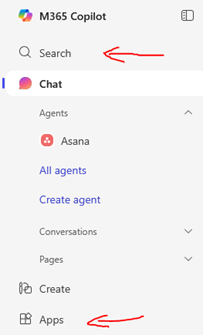
You can sign into https://portal.office.com and access all services related to your account.
Once signed in, look on the left for Apps, then click on SharePoint, to go to your company files.
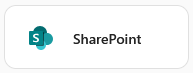
On the left and across the centre, you’ll see the various libraries you have access to and clicking on one will take you to the library, where under Documents, you’ll be able to see all the files.
Teams
Teams is the Microsoft collaboration software. Think of it as a hub where you can have messages between individuals, group chats, meetings and access both your OneDrive files and company files. You can also view your calendar and join meetings.
How to Access
On Computer
Teams is normally automatically installed as part of setup or will install itself once you connect to Microsoft services. You can also download it using this link.
Log in with your account and navigate using the menu on the left-hand side. Activity shows your recent alerts across all services and Chat has individual chats as well as access SharePoint libraries beneath. From these you can start calls from the top right. Calendar will give you easy access to joining meetings. Calls will have a history as well as the ability to search for someone and start a call (audio or video).
You can also access your OneDrive through Teams on the left, as well as other custom apps.
On Device (mobile/tablet)
Search your app store for Teams, make sure it’s made by the Microsoft Corporation, and install onto your device. Sign in with your account (often your email address and usual password) and you’ll be able to access your data.
Apple Store: https://apps.apple.com/nz/app/microsoft-teams/id1113153706
Play Store: https://play.google.com/store/apps/details?id=com.microsoft.teams
You can also try scanning this QR code with your mobile to get the Teams app.
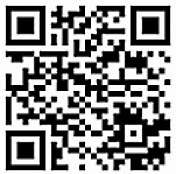
Web browser (Chrome/Edge/Firefox)
You can sign into https://teams.microsoft.com to access Microsoft Teams, access all services and download the app to your computer. The interface will be similar to the app on your computer.
Note that there will be slightly less functionality in some areas like meetings when using screen sharing.